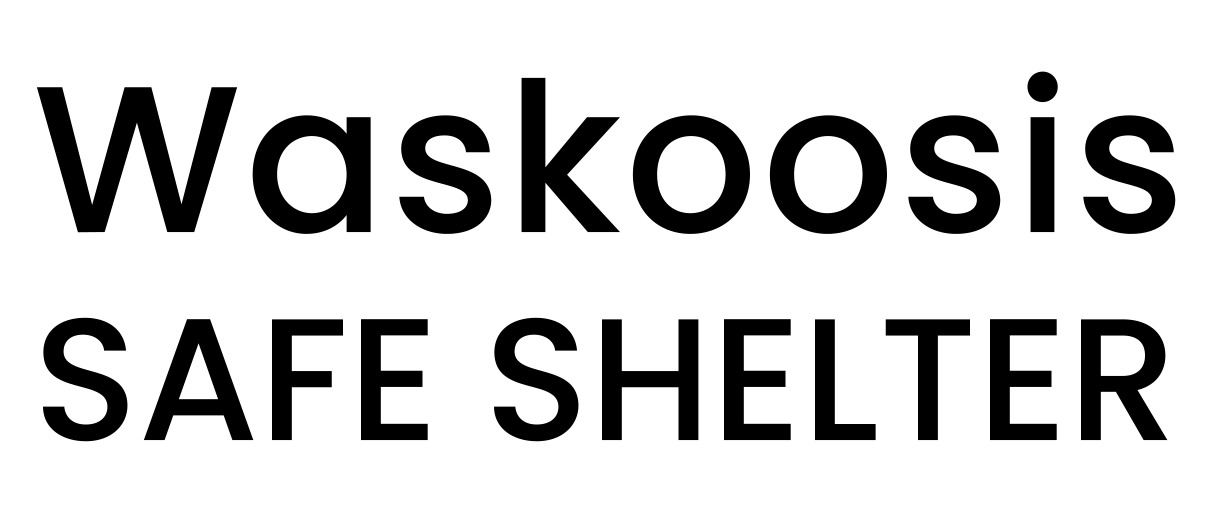Protect Your Privacy
Other users of this computer can trace the sites you have visited using information stored in your web browser history file (sometimes called “cache”). Hide your activities on the Internet by following a few simple steps to clear your browser “history” or “cache” before you walk away from the computer. Follow the instructions below.
If you are still concerned about privacy, use a computer outside of your home or office. You can access the Internet for free at many public libraries or through Community Access Program sites. Internet cafes, where you pay a fee to access the Internet, are another option.
To clear your browser history and cache:
(The process could take a while if you have a lot of files and history)
In Internet Explorer
Version Explorer 8
- Click Tools in the upper left menu bar
- Click on Delete Browsing History
- Make sure you uncheck “Preserve Favorites Website Data”
- Select the items you want to clear below “Preserve Favorites Website Data”
- Click the Delete button
Version Explorer 9
- Click Tools in the upper left menu bar or click on the Gear icon in the right toolbar
- Click Internet Options and choose the General tab
- Under the “Browsing History” section, click the Delete button
- Make sure you uncheck “Preserve Favorites Website Data”
- Select the items you want to clear below “Preserve Favorites Website Data”
- Click the Delete button
- Click the Content tab
- Under the “AutoComplete section”, click Settings
- Click Delete AutoComplete history
- Click OK to close the dialog box
In Google Chrome
- Click the Icon with three lines (Tools menu)
- Select Tools
- Click Clear browsing data
- Select the items you want to clear
- Under “Obliterate the following items from”, you can choose the period of time to clear
- Click Clear browsing data
- Close tab
In Mozilla Firefox
- From the Firefox button
- Click Firefox button in the upper left corner and click the History arrow option
- Click Clear Recent History
- Select the Time Range to clear (drop-down menu) (Select Everything to clear all cache)
- Click Details to choose what history elements to clear (e.g. cache and cookies)
- Click the Clear Now button
- Exit and re-launch the browser
In Safari 4.0 and Up
- Click Safari in the upper left menu bar or click on the Gear icon in the right toolbar
- Select Reset Safari from the drop-down
- Choose what history and other elements to clear
- Click the Reset button
- Exit and re-launch the browser
In Microsoft Edge
- Click on the menu button situated in the upper right corner
- Click on Settings
- Under Clear browsing data, click on Choose what to clear
- Click on Clear